How to delete automatically saved logins in mobile browser?
To delete automatically saved logins in phone's browser cache, you have to clear saved entries and passwords. To do this, follow the steps below:
Internet Browser (Samsung phones):
- Open Internet Browser,
- At the bottom, left corner click on "
 " -> Settings
" -> Settings

- -> Privacy and security
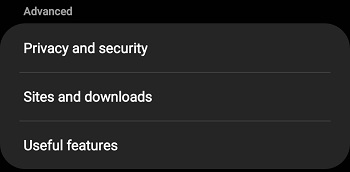
- -> Delete personal data
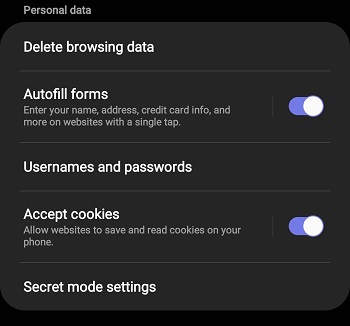
- Put acheck mark on Cache and Passwords (all other check marks have to be removed)
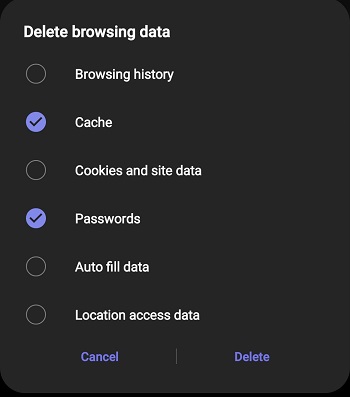
- To confirm the action, press Delete.
Note, if you use Samsung Pass, then the login won't be deleted!
Internet Browser (Sony phones):
- Open Internet Browser,
- At the top left corner click on "
 " -> Settings -> Privacy & security,
" -> Settings -> Privacy & security, - Put a check mark on Clear saved passwords and Clear autofill data (all other check marks have to be removed),
- To confirm the action, press OK
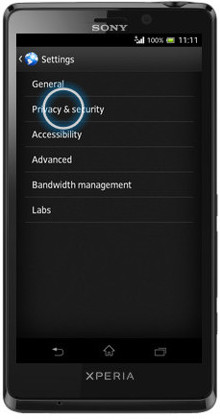
Internet Browser (Xiaomi phones):
- Open Internet Browser,
- In the lower right corner click on "
 " -> Settings -> Clear private data,
" -> Settings -> Clear private data, - In the menu you need to choose function Clear cache -> confirm the action with OK,
- In the menu you need to choose function Clear browsing data -> confirm the action with OK.
Internet Browser (Huawi phones):
- Open Internet Browser
- In the upper right hand corner click on "
 " -> Settings -> Passwords
" -> Settings -> Passwords - Choose Inbox.lv
- Click on Trash icon
For all phones in Google Chrome browser:
- Open Google Chrome,
- In the upper right corner click on the icon "
 " -> Settings -> Passwords
" -> Settings -> Passwords - Choose Inbox.lv
- Click on Trash icon
For all phones in Mozilla Firefox browser:
- Open Mozilla Firefox,
- In the upper right corner click on the icon "
" -> Settings -> Logins and passwords -> Saved logins
- Choose Inbox.lv
- Click on Trash icon
 To ensure that passwords and input data are no longer stored, remove the checkmark next to the items:
To ensure that passwords and input data are no longer stored, remove the checkmark next to the items:
- Remember form data (Data automatic filling)
- Remember password (Save passwords)
في حال لم تجد إجابتك اتصل بنا
أسئلة
How to delete automatically saved logins in mobile browser?

